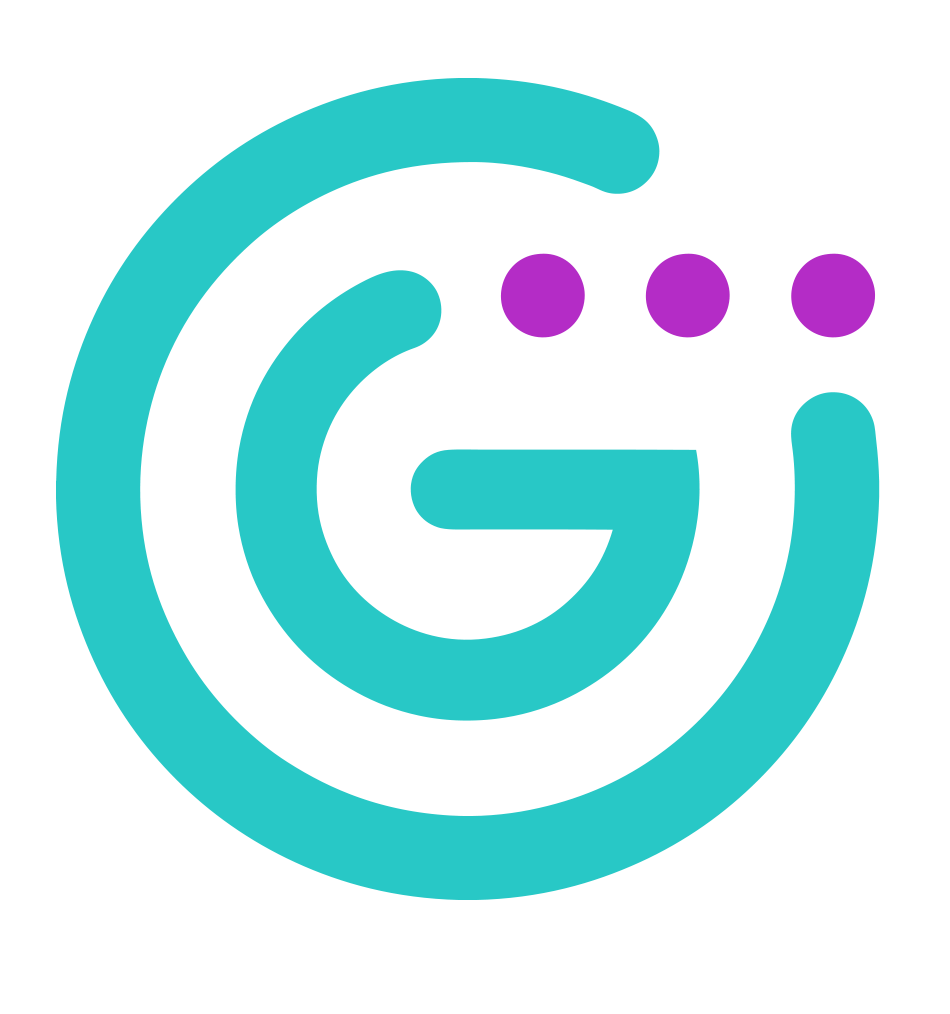PSA Billing Reconciliation
Reconcile your Keeper and PSA Billing with Gradient MSP

Overview
Through a third-party integration with our partners at Gradient MSP, Keeper MSP Admins gain a powerful high-level view of your entire billing process.
With the Keeper-Gradient MSP integration, MSPs can:
Review client usage - no more surprises at month-end
Instantly sync service consumption to your PSA
Identify opportunities to grow your business:
Identify under-performing service offerings
Zero in on opportunities to increase revenue and profit
GradientMSP currently integrates with the most popular PSAs:
Connectwise Manage
Datto Autotask
BMS by Kaseya
Syncro
Pulseway
HALOPSA
Accelo
Tigerpaw
CloudBlue PSA
Connect Gradient MSP to Keeper
Login to Gradient MSP Synthesize. If you don't already have a GradientMSP account, you can easily create one by providing your email address or SSO credentials.

GradientMSP Synthesize Login Navigate to the Integrations tab.

Navigate to Integrations Select the Keeper Security Integration card, and click Connect.

Connect the Keeper Security Integration Select Billing Only and click Continue.

Click Generate API Token and copy the Gradient API Key. Note that each integration is assigned a unique API Key. Save this key in a secure location. It will only be available once.

Generate API Token 
Copy API Token Click Open Vendor Portal. This will open a new tab with the Keeper MSP Console.

Open Vendor Portal to Open the Keeper MSP Console In the Keeper MSP Console, select the Configurations tab and click Setup under the Gradient MSP integration card.

Click Setup on the Gradient MSP Integration Card A modal will open where you will paste in your Gradient Key. Then click Test Connection and Save.

Paste Gradient Key > Test Connection > Save Return to Synthesize and click Next to complete the service and account mapping.

Click Next to Begin Service and Account Mapping
Map Accounts and Services
Map your accounts by dragging the card from Synthesize on the left to Keeper Security on the right. When complete, press Next.

Drag and Drop to Map Accounts Exact matches are auto-mapped. The remaining can be searched by clicking the filter button or typing in the Synthesize search bar.
Map your services by dragging the card from Synthesize on the left to Keeper Security on the right. When complete, click Next.

Drag and Drop to Map Services Services can be searched by clicking the filter button or typing in the Synthesize search bar.
Finish Account and Service Mapping

Finish Account and Service Mapping A modal will pop up, letting you know you have completed all the steps and we are ready to receive data. Click OK to complete setup

Click OK to complete Setup Return to Keeper Security, you will see the integration card shows connected, with updated pending to be synced.
Click Sync Mapping

Sync Mappings The integration card will update to show Connected once the sync completes.
Reconcile in Gradient MSP Synthesize
Return to Synthesize, Refresh your page, and Reconcile!

Disconnecting the Integration
Login to Synthesize and navigate to the Integrations tab.
Filter to Connected Integrations
Select the Keeper Security Integration card, and click Configure.
Press Disconnect and Confirm.
Disconnecting this integration will remove the authentication settings and all account and service mapping. You can reconnect this integration, but you will need to remap your account and services.
For more information on the Gradient MSP platform and further instructions on the Synthesize platform, visit Gradient MSP at:
Last updated
Was this helpful?